HOW TO ORDER
Step 1
The steps by steps guide for your online order are as follow:
1. Decide on the product(s) you would like to order.
2. Select your product and fill in all the required order details.
3. Select your order quantity and click “ADD TO CART“.
4. Once you are done with your shopping, please click “My Cart” (On the top right hand corner) to go to your Shopping Cart.
5. At the bottom of the Shopping Cart page, select either “Takeaway” or “Delivery” options. For the Delivery option, we do require a minimum order of $30.00.
6. If you wish to update the product quantity, click “Update Cart” after changing quantity of products.
7. Click “Proceed To Checkout”to start checking out.
8. For those who want to keep track of their order history, it would be ideal to register an account with us before proceeding to check out. This will serve as your account with us, when you place your next order with us.
9. If you have selected “Delivery” option, just key in your delivery address postal code. Your delivery address with the street name will appear.
10. Should you wish to deliver to a different address, click the checkbox located beside the title “Ship to a different address?” to enter recipient details.
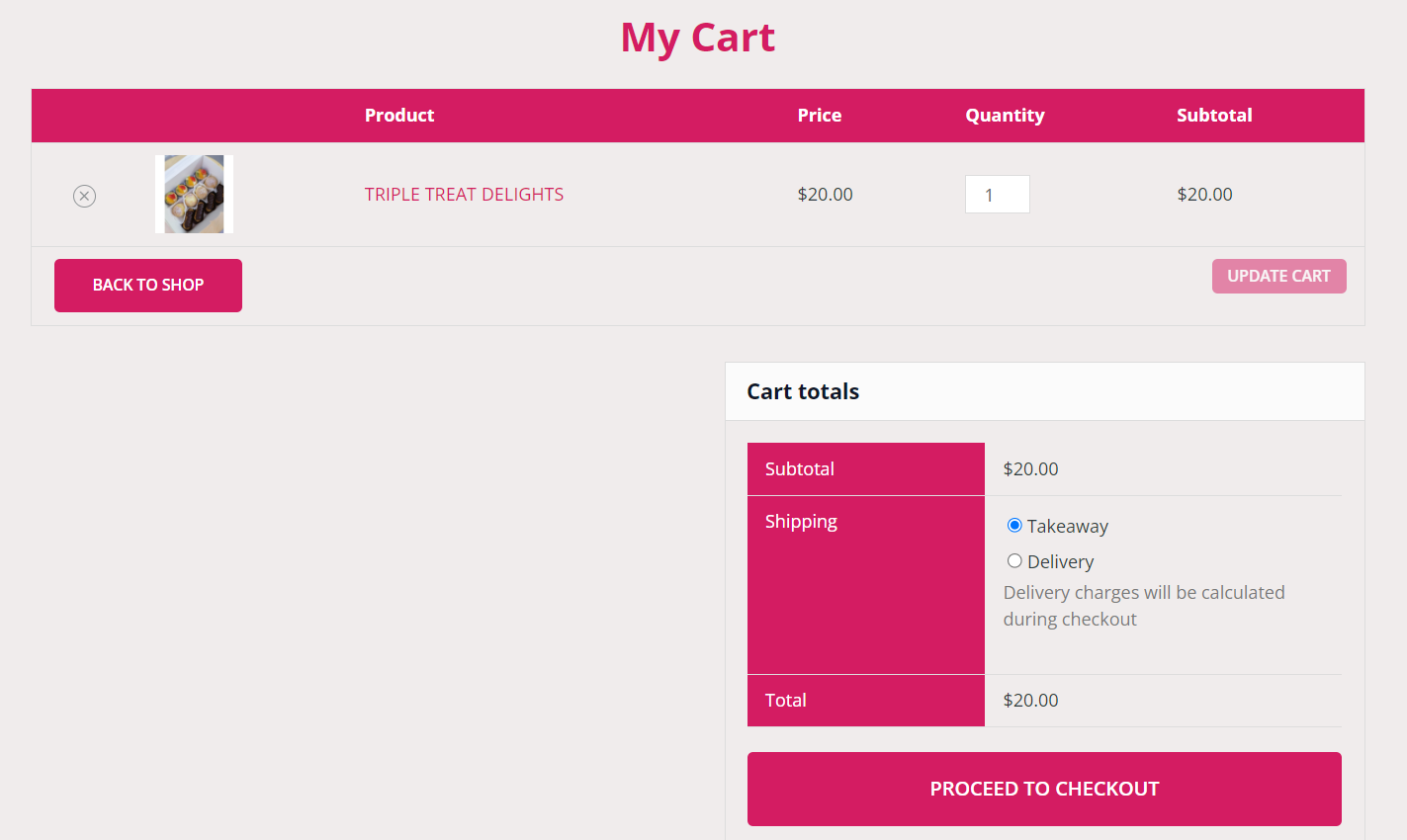
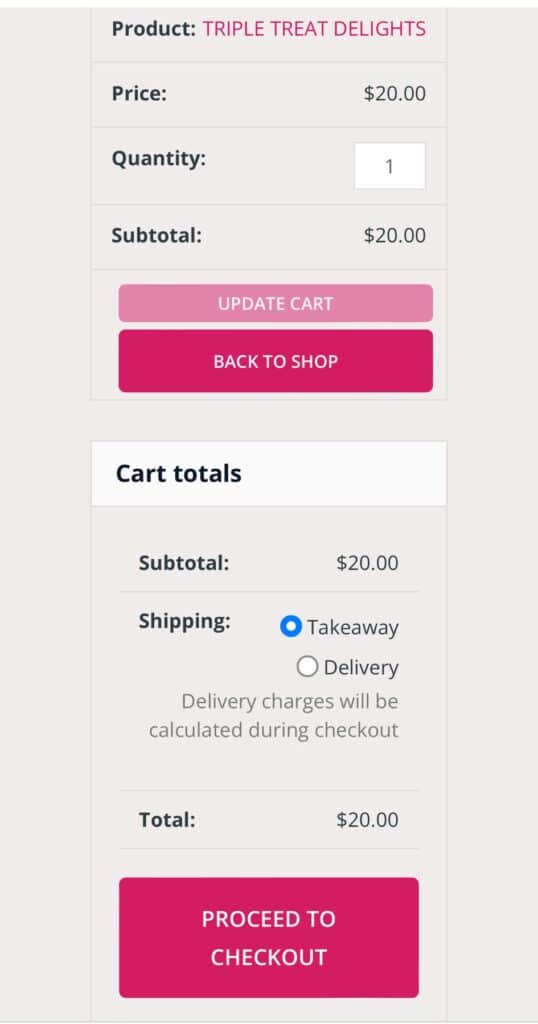
Step 2
Option 1: Delivery
1. For “Delivery” option, please fill in the billing address details with unit number, recipient’s name, email address & mobile contact number. If your billing and shipping addresses are different, please “tick” the box “Ship to a different address?” to give you the option of filling in a different address for shipping.
2. Select the Delivery Date & Time and check through all the details. Our daily cut off time for next day delivery of Yummy Tarts is 12.00 noon. For our Gourmet Cake, there is a lead time of 2 days with a daily cut off time of 12.00 midnight. However, this is still subjected to the availability of our baking slots at the time of your order.
3. Once all the details are in order, click the “Continue to Payment” Button to reach the payment page. It is important to ensure all the order details are correct before you continue with your payment.
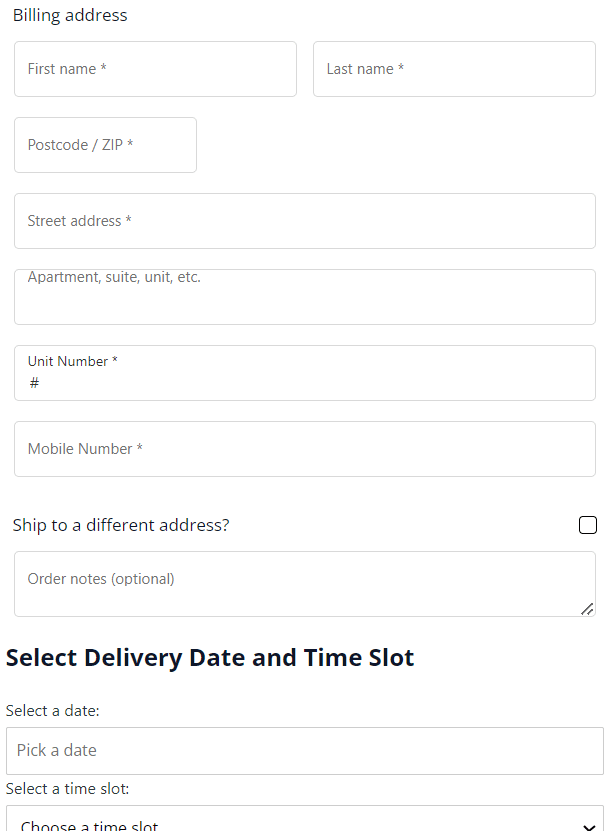
Option 2: Takeaway
1. For “Takeaway” option, please fill in the billing address details.
2. Select the Takeaway Date & Time and check through all the details. Our daily cut off time for next day collection of Yummy Tarts is 12.00 noon. For our Gourmet Cake, there is a lead time of 2 days with a daily cut off time of 12.00 midnight. However, this is still subjected to the availability of our baking slots at the time of your order.
3. Once all the details are in order, click the “Continue to Payment” Button to reach the payment page. It is important to ensure all the order details are correct before you continue with your payment.
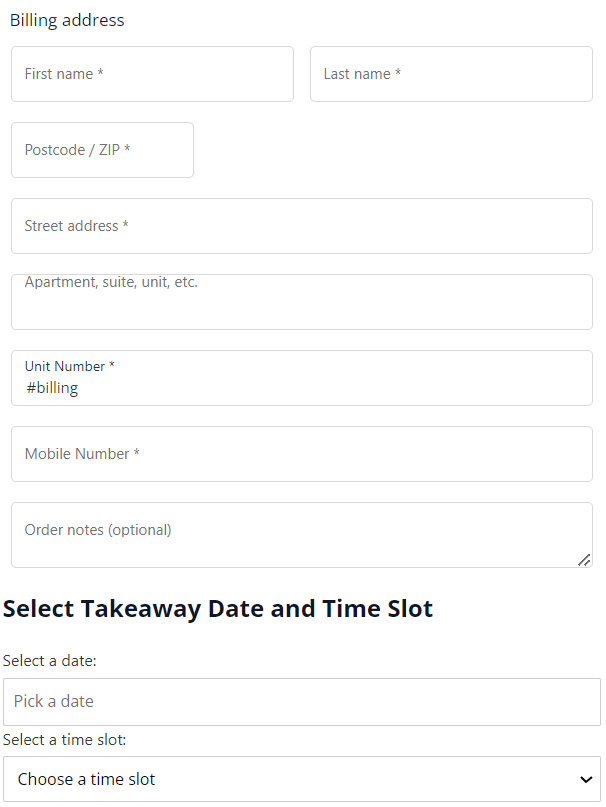
Step 3 - Payment Page
Payment by Paynow
1. Click the checkbox beside Paynow (Preferred option). The PayNow QR code will be displayed on the next page, but order is not confirmed until sucessful payment.
2. Please tick the checkbox to agree with the terms and conditions.
3. Click the “Place Order” button to display next page with PayNow QR code.
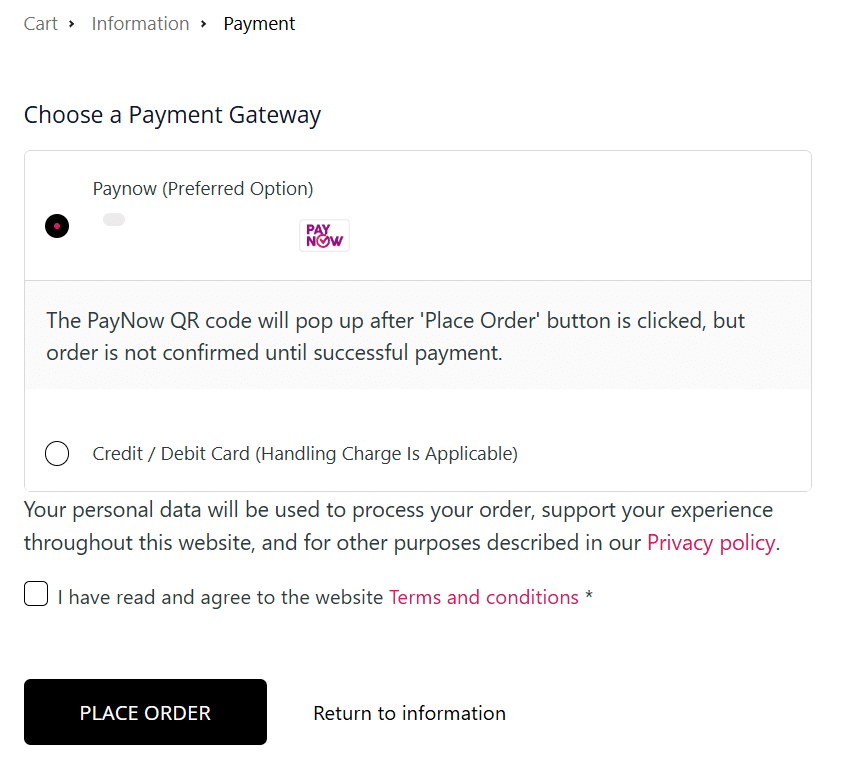
Payment by Credit Card
1. Click the checkbox beside Credit Card/Debit Card (Handling charge is applicable).
2. Fill up all the usual information necessary for credit card online transaction to effect the payment and confirm your order. An email confirmation of your order would similarly be sent to your stated email address.
3. Please tick the checkbox to agree with the terms and conditions.
4. Click the “Place Order” button.
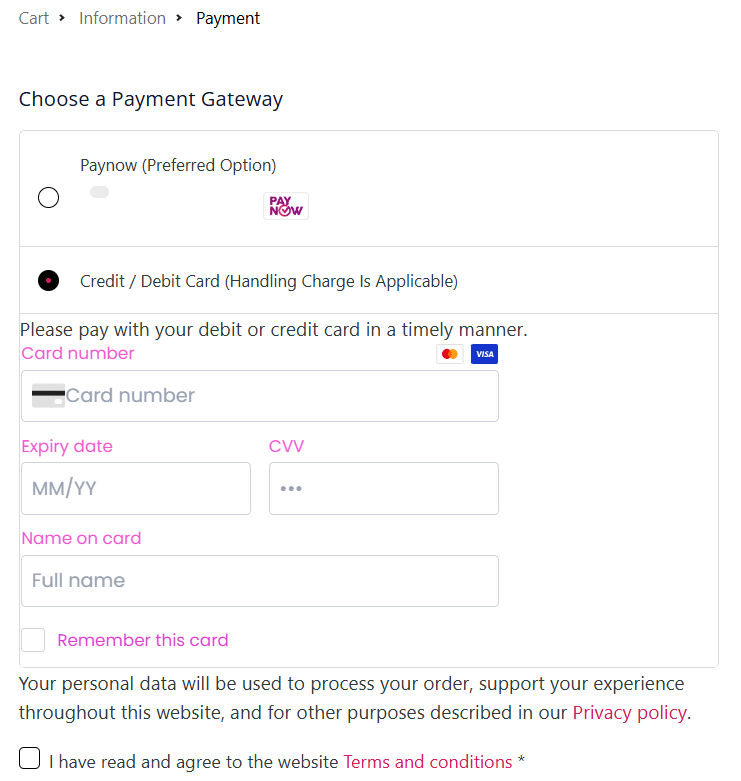
Steps on paying by PayNow
Desktop and Notebook Users
For Desktop or Notebook user, you will need to use your mobile phone to make your payment @ checkout.
a. Use your mobile phone and open your PayNow banking app.
b. From your banking app, tap on Scan & Pay or Pay & Transfer.
c. Next, scan the PayNow QR code (as shown below) on your screen.
d. Login using your PayNow banking app User ID and Password.
e. It will bring you to the Scan & Pay screen that will display the payment details including the payment amount. Make sure the recipient name is BEE’S CAKE PTE LTD. You just need to tap on PayNow to complete your payment.
f. Once the payment is made, the page will refresh itself.
Note: You can also opt for Credit Card payment by filling up all the usual information necessary for credit card online transaction to effect the payment and confirm your order. An email confirmation of your order would similarly be sent to your stated email address.
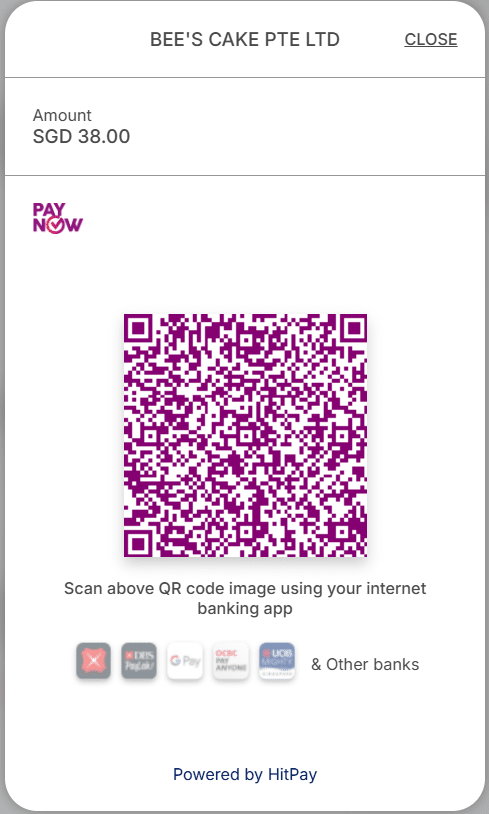
Mobile Users
For mobile users (mobile phone or tablet), you will need to use your mobile device to take a screenshot of the PayNow QR code to make your payment using PayNow supporting app. The detailed steps are as follow:
a. Take a screenshot of the PayNow QR Code with your mobile phone/tablet and save it in your photo gallery.
b. Open your PayNow banking app on your mobile phone/tablet.
c. Login using your PayNow banking app User ID and Password.
d. Tap on Scan & Pay or Pay & Transfer and import the PayNow QR code from your photo gallery.
e. It will bring you to the Scan & Pay screen that will display the payment details including the payment amount. Make sure the recipient name is BEE’S CAKE PTE LTD. You just need to tap on PayNow to complete your payment.
f. Once the payment is made, the page will refresh itself.
Note: You can also opt for Credit Card payment by filling up all the usual information necessary for credit card online transaction to effect the payment and confirm your order. An email confirmation of your order would similarly be sent to your stated email address.
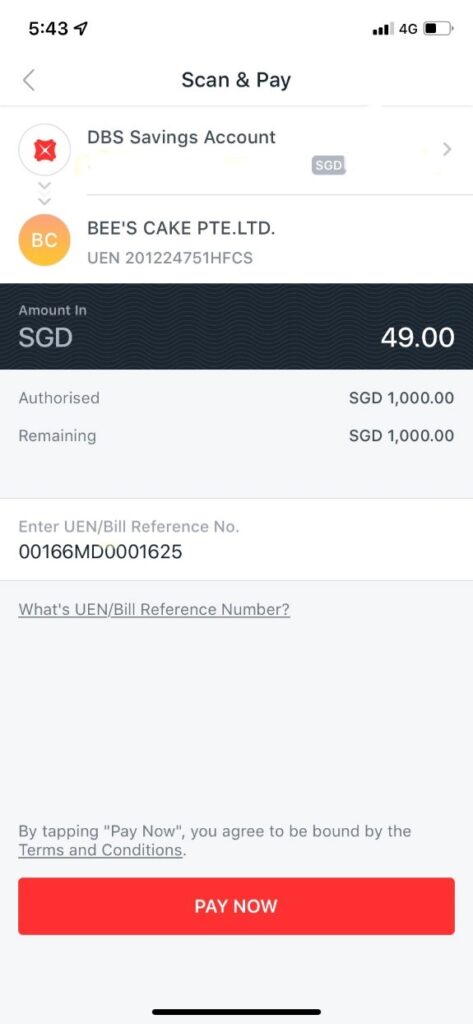
1. Once your payment is accepted, you will receive an email confirmation for your order. If you do not receive it in your inbox, do check your Junk/Spam Mail. Your screen will also display “Thank you. Your order has been received.”, followed by your order details.
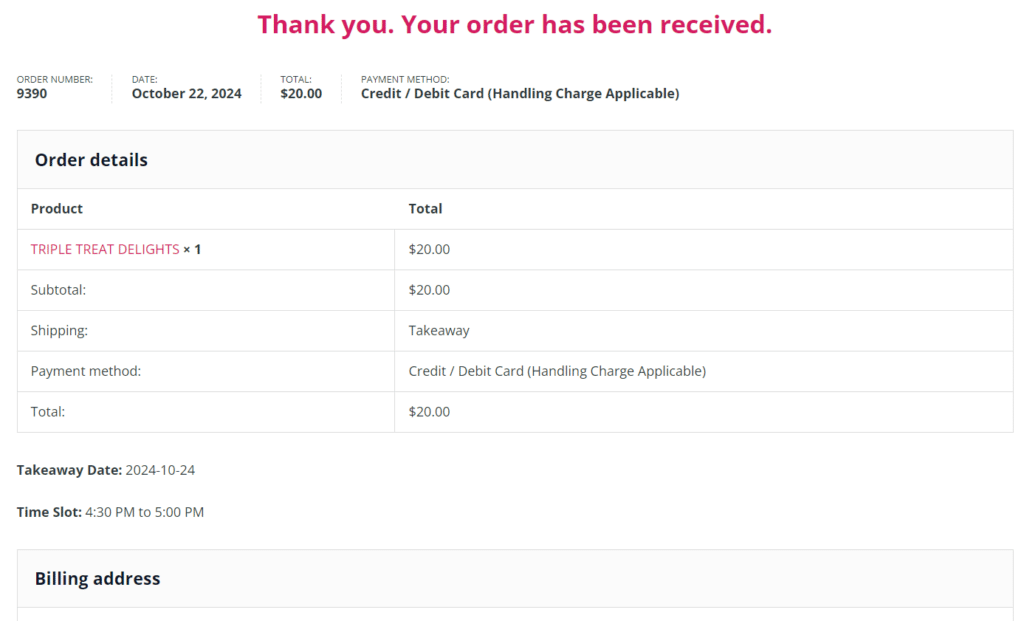
2. Once again, it is your responsibility to ensure all the order details are correct before confirming your order with us. When you received your email confirmation/receipt after you have successfully placed your order, please check and ensure the accuracy of all the details on the order confirmation/receipt. If there is any discrepancy found, please inform us immediately in writing.
3. If you do face any problem with your online shopping, you may wish to Whatsapp us @97423872 and let us know the problem you are facing and we will try to help resolve the problem.